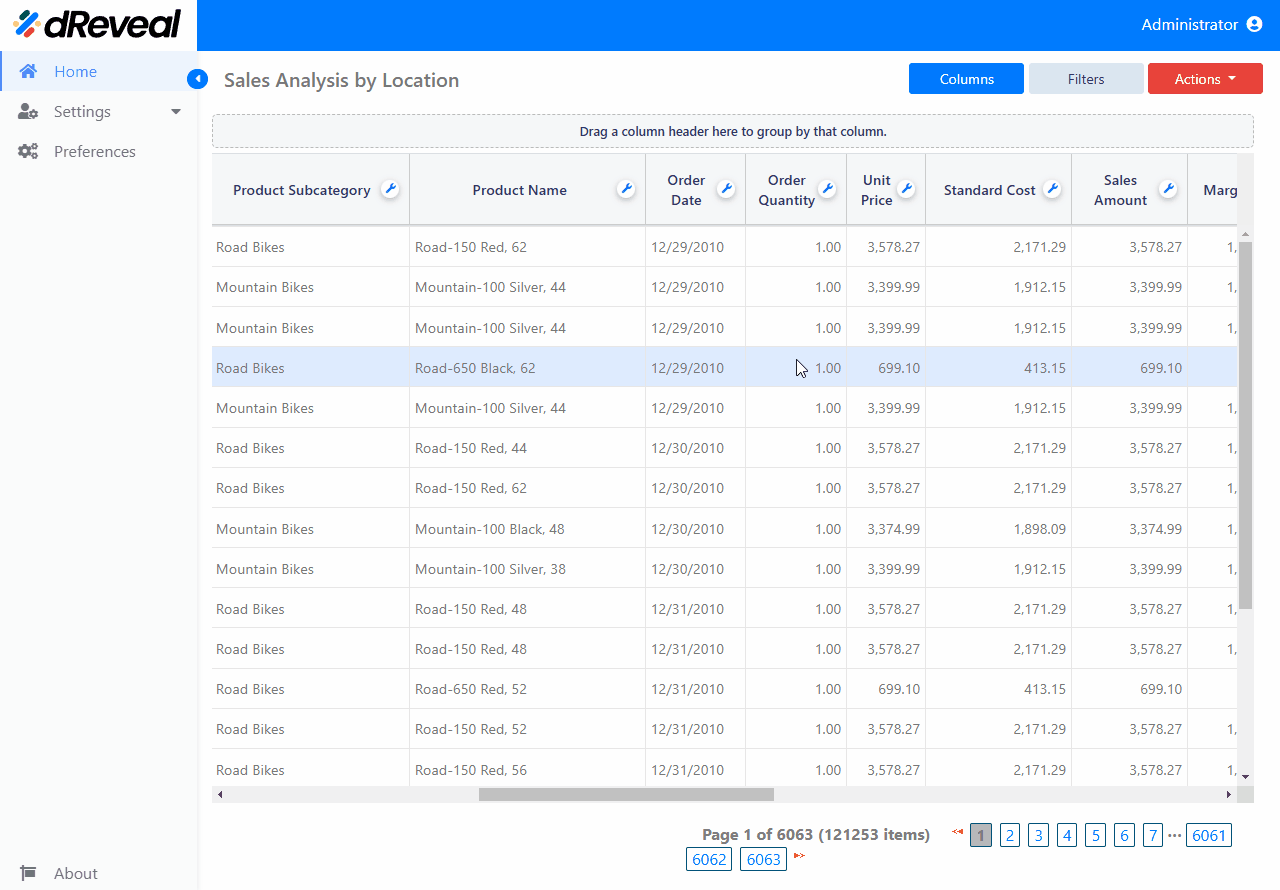Conditional Formatting
Conditional formatting is an advanced function that allows you to highlight and customize the appearance of cells within a grid report based on specific criteria. This function is useful for improving data visualization and highlighting important information according to various conditions.
Conditional formatting allows the use of nested conditions with the AND and OR operators. These operators enable the combination of multiple conditions to create more complex and specific formatting rules. There are different conditions depending on the data type, as follows:
Conditional formatting in grid reports can generally be applied using comparisons with both specific values and other columns. This allows for the creation of more dynamic and flexible formatting rules based on the user's needs.
Note: The options This, Next, Last, and Today are not available when comparing with another column.
| Column Type | Conditional Formatting Options |
|---|---|
| String | Contains, Equal, Starts with, Ends with, Is null, Not contains, Not starts with, Not ends with, Not equal, Is not null |
| Numeric | Equal, Less than, Less than or equal, Greater than, Greater than or equal, Between, Is null, Not equal, Is not null |
| Date | On, After, Before, Between, Is null, Not on, Not between, Is not null, This (Days, Weeks, Months, Quarters, Years), Next (Days, Weeks, Months, Quarters, Years), Last (Days, Weeks, Months, Quarters, Years), Today |
How to Apply Conditional Formatting
To apply conditional formatting, first enter your username and password in the corresponding fields. Once you've entered your credentials, click the Log In button to continue. After logging in, navigate to the Reports section and double-click the selected report to open it. Then, click the Apply button to view the report. Next, click the Actions option and select Conditional Formatting. Afterward, configure the conditional formatting according to your needs.